Tealium Integration
Tealium is a customer data platform formed of EventStream, AudienceStream, and iQ Tag Management to integrate mobile, online, and alternative data from third-party sources. Combine the power of Tealium with the precision and scalability of Rezolve's location services to accelerate growth, drive loyalty engagement and revenue in your app and beyond.
Rezolve setup
Creating a new Project
Creating a Project is your first step. All your Zones exist within a Project. More information on adding and managing Rezolve Canvas project can be found here.
Adding a Zone
You’ll need to create a Zone before you can start adding in specific Geofeatures. Each Zone can have one or many Geofeatures – that’s up to you and your use-case. More information on adding and managing Zones can be found here.
Tealium setup
From Tealium’s server-side dashboard, add a new Data Source.
Add HTTP API Data Source
- Select the HTTP API data source, give it a name and press continue
- The Event Specifications are optional, you can skip this step for now
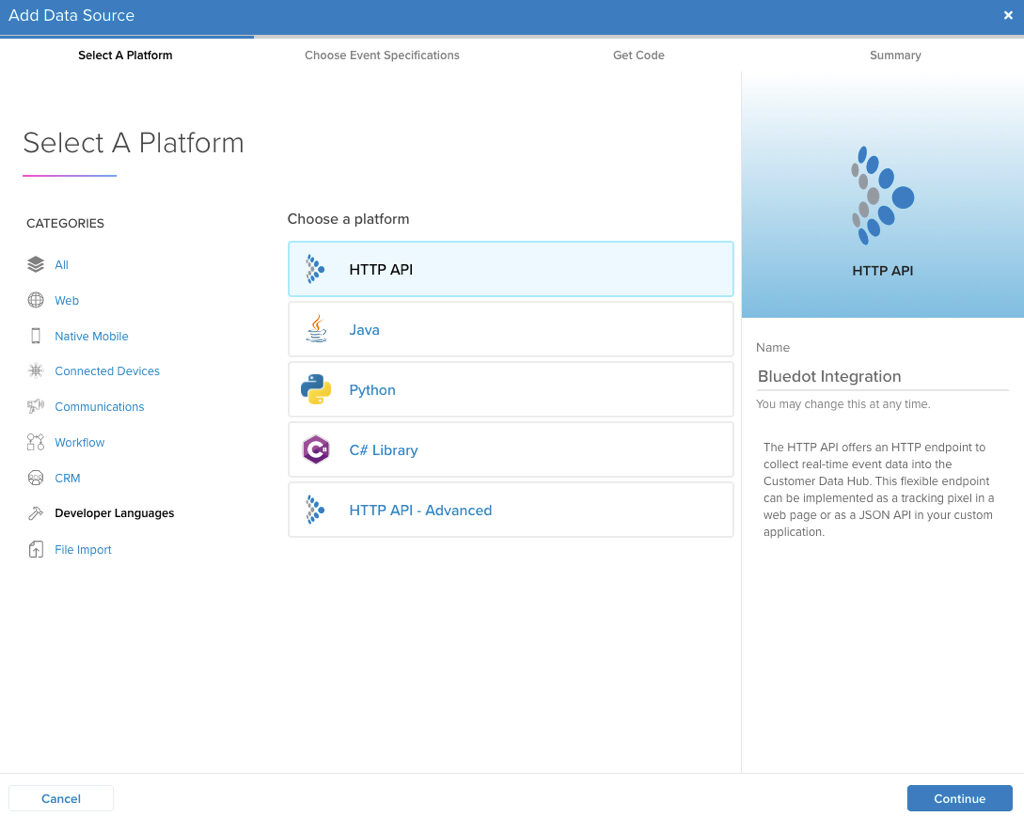
Data Source values
- From the Get Code tab we’ll use the following parameters:
- Your assigned endpoint, in this example, is: https://collect.tealiumiq.com/event
- The
tealium_accountandtealium_profile - The other fields are optional
- You can also get these values later from the Data Source details
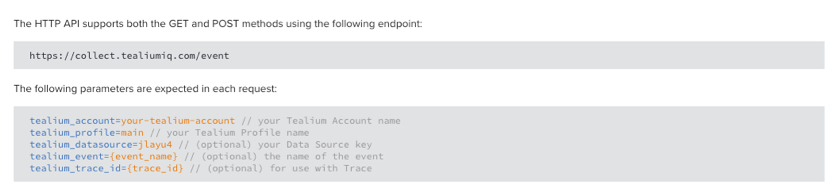
Click on the “Save and Continue” button.
We’ll use the previous parameters to start sending Rezolve events to Tealium. From Canvas, go to the Integrations section, select the Project you’d like to connect to Tealium and follow these steps:
Steps
Description
1. Select event type
There are three types of events: Geo-triggering, Tempo and Wave. To learn more about the event types go to the Webhooks documentation
2. Fill required fields
The following fields are required, you can get both of them from the Tealium’s Data Source details:
Tealium accountTealium profile
3. Tealium’s HTTP API URL
This is the URL that was assigned for the HTTP API data source, in this example the URL is https://collect.tealiumiq.com/event
Add optional fields
You can also add more fields that you’d like to include in the payload we’re sending to your Tealium account, an example of that is the tealium_datasource
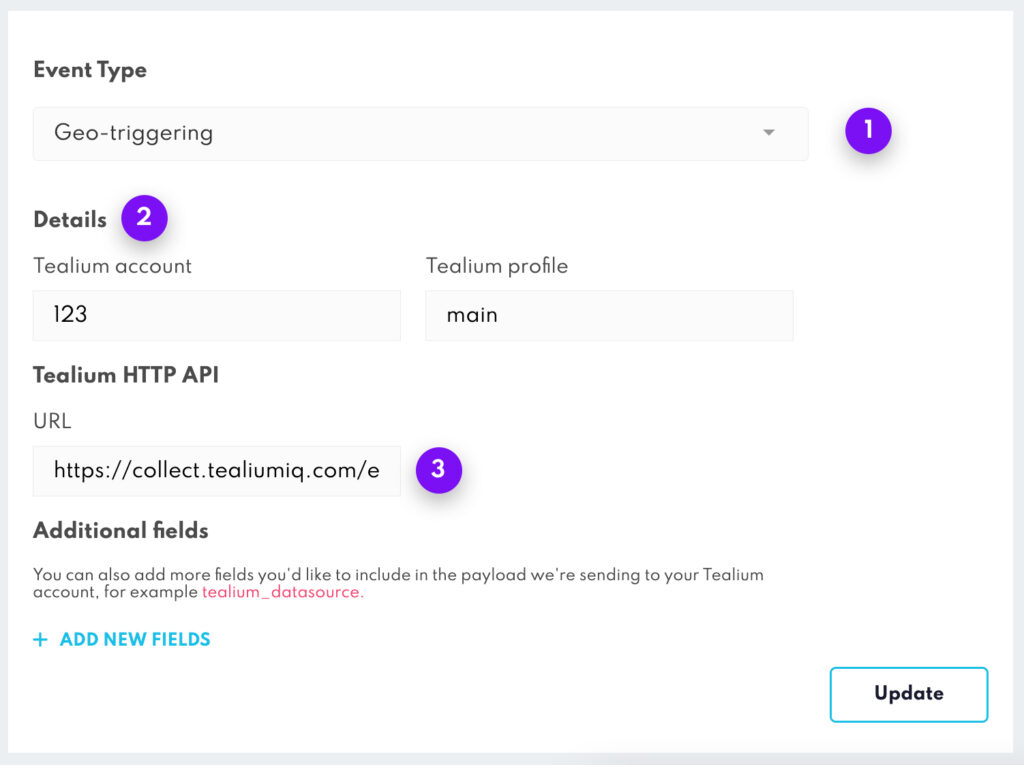
Adding custom data through the SDK’s Custom Event Meta Data
The Custom Event Meta Data allows you to set additional event-specific data for the Rezolve SDK’s events. This is the method used to include additional information about the end-user, for example, the tealium_visitor_id.
For more information about the Custom Event Meta Data check this documentation.
Reserved fields
The following list of fields are reserved for the Rezolve events. If you include one of these fields either in the Custom Event Meta Data, Zone Custom Data or the Webhook’s body fields they will be ignored.
| EVENT NAME |
|---|
appBuildVersion |
checkInId |
checkInTime |
deviceType |
deviceSpeed |
fenceId |
fenceName |
installRef |
latitude |
longitude |
os |
osVersion |
receivedAt |
sdkVersion |
type |
zoneId |
zoneName |
If one of your fields clashes with the reserved keywords we recommend adding it a prefix to differentiate it from the Rezolve fields. For example prefix_type.