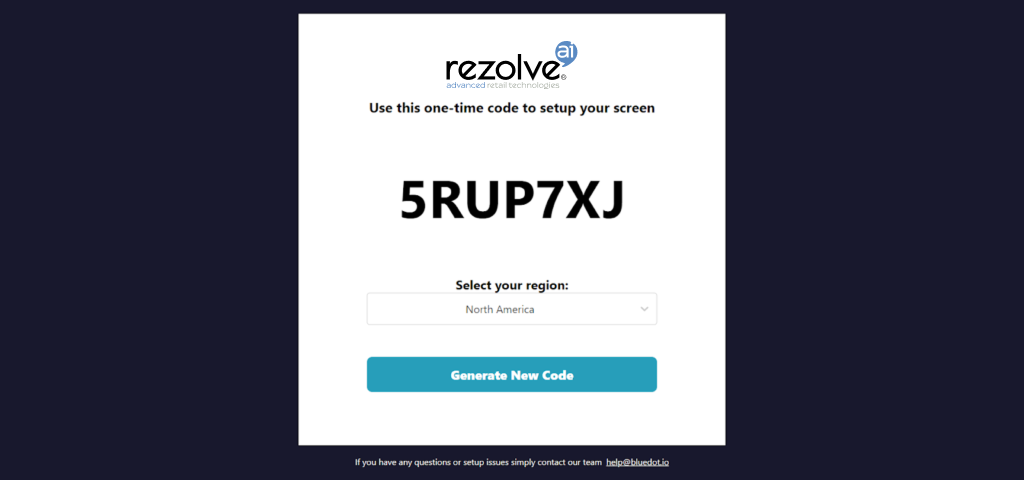Raydiant Integration
Take your Curbside & Pickup experience to the next level by combining Rezolve's Hello Screens with Raydiant to deliver personalized digital experiences.
Rezolve Hello Screens visualize customer ETAs and arrivals to your store. By combining them with Raydiant’s platform, you can display this vital information where you need it and deliver an unbeatable curbside customer experience and lightning-fast service.
Setting up Hello Screens with Raydiant
To set up Hello Screens with Raydiant, you must first have an active account with Raydiant and Rezolve.
You can find the Rezolve Raydiant App under the library tab of the Raydiant dashboard. When creating a new playlist, there will be access to all Raydiant apps, including the Rezolve Raydiant app.
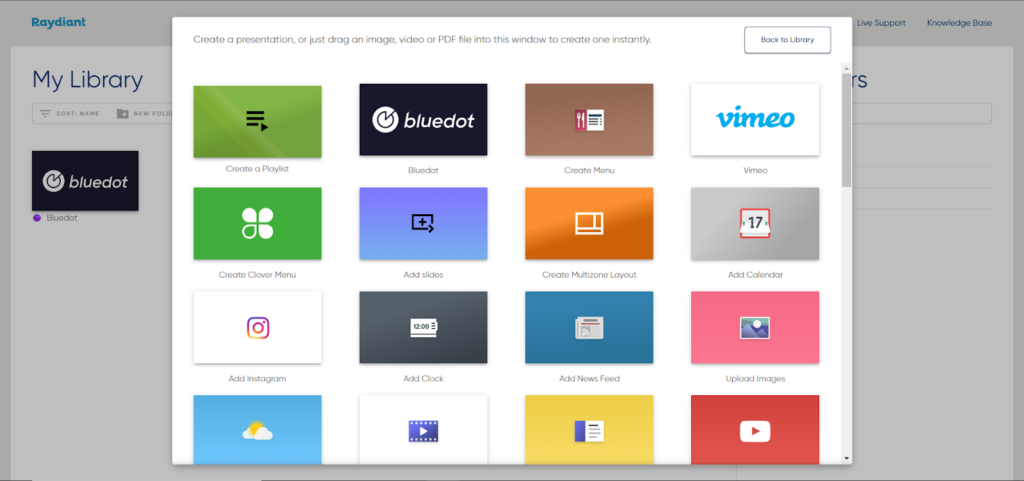
Once the Rezolve Raydiant app has been chosen, there are a few options to be selected.
- Name: Name of the presentation in the library
- Duration: The duration that Hello Screens will appear through Raydiant.
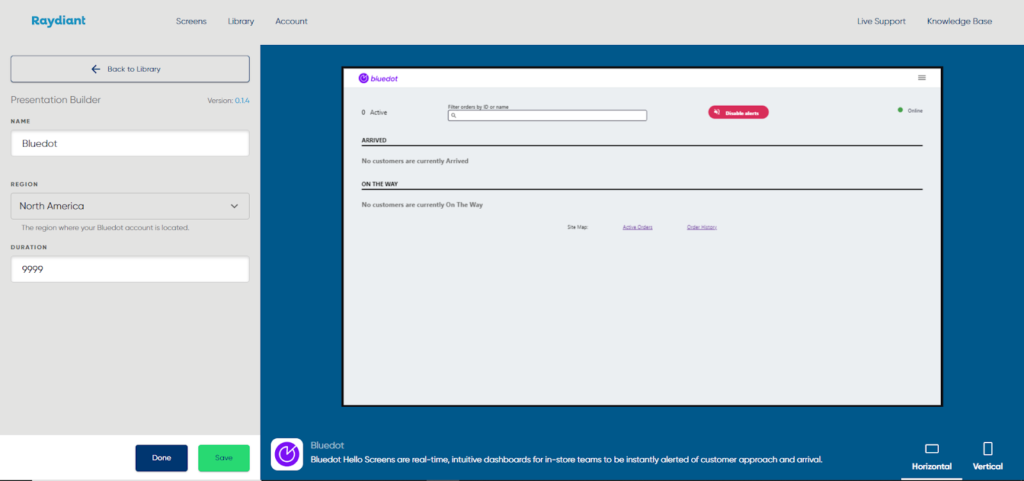
Once saved, the playlist will appear in the library.
Connecting a screen to Raydiant
Through the use of Raydiant Second Screen you will be able to link the Hello Screen to the Raydiant Screens Dashboard. By using the authentication code from Raydiant’s Second Screen to the input on the Raydiant Screens dashboard. You can then also name this screen as desired.
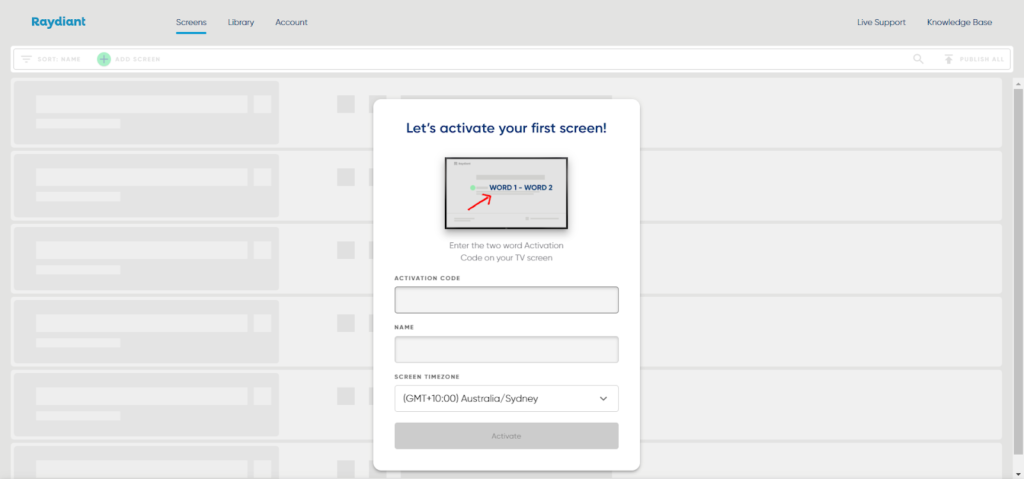
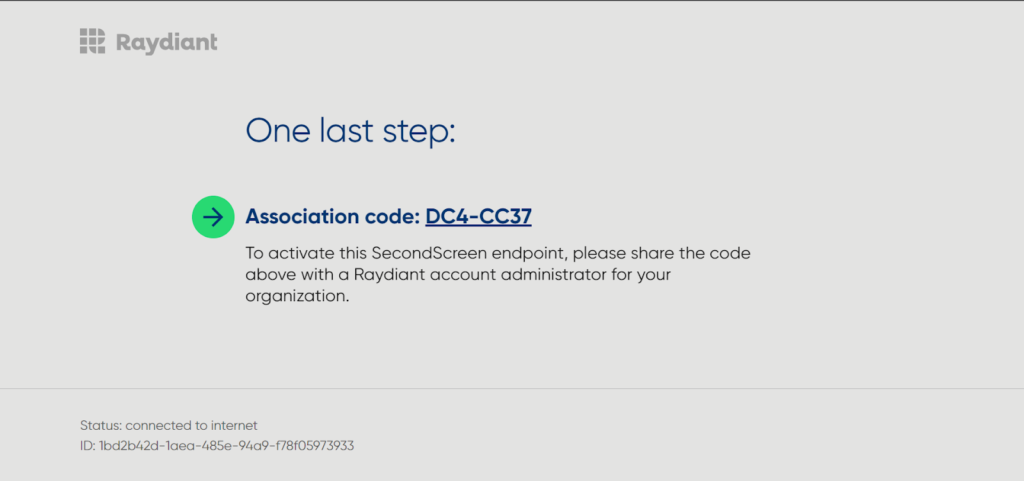
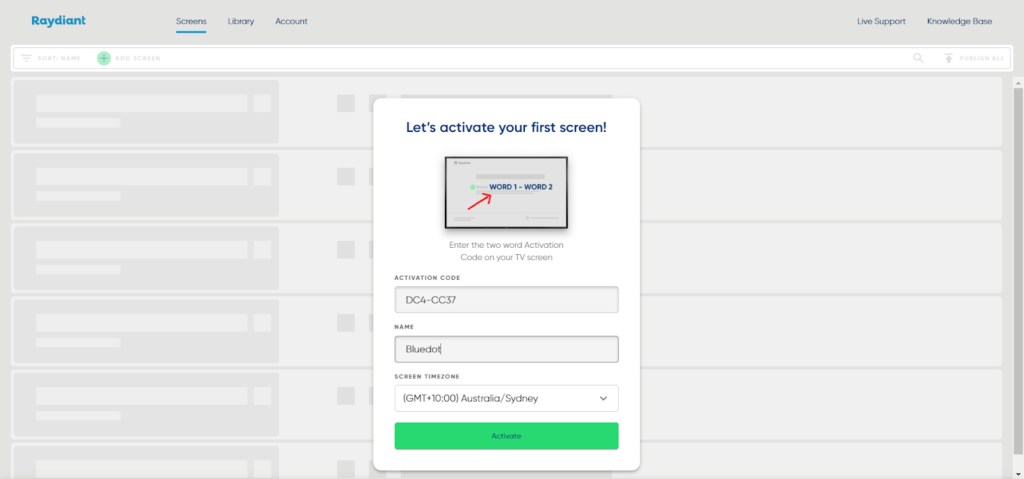
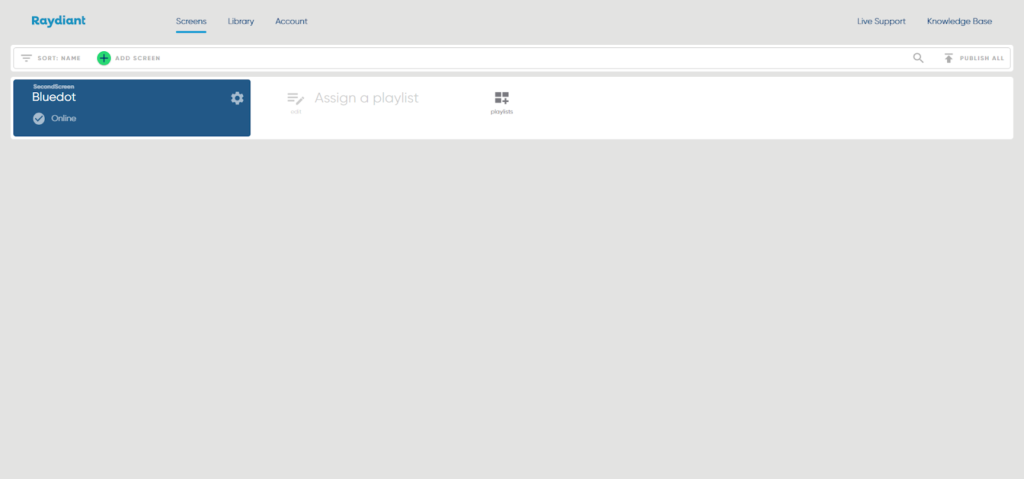
Once the second screen is online, you can then add a playlist from the library with all Raydiant apps desired, including Rezolve's Hello Screens.
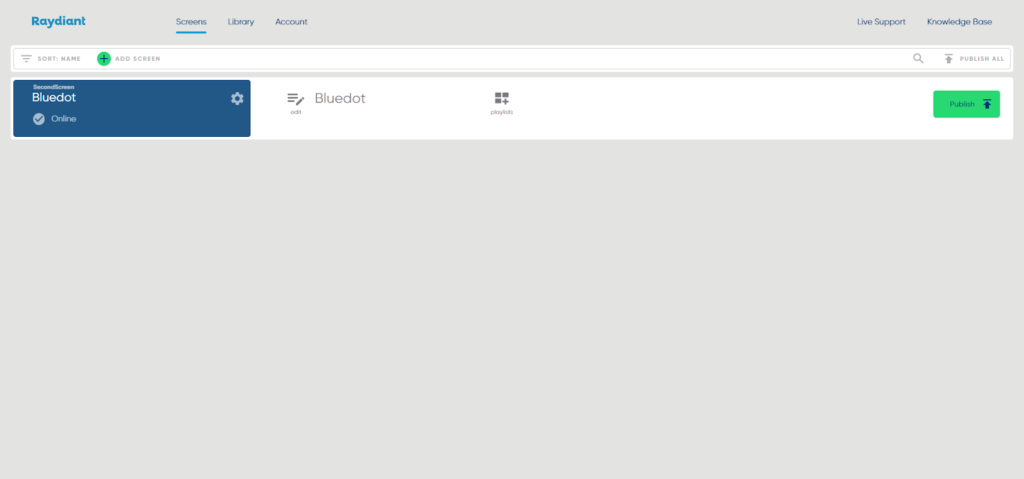
Once linked and the updated playlist has been published to the Second Screen, the Second Screen will navigate to the Hello Screens linking page.
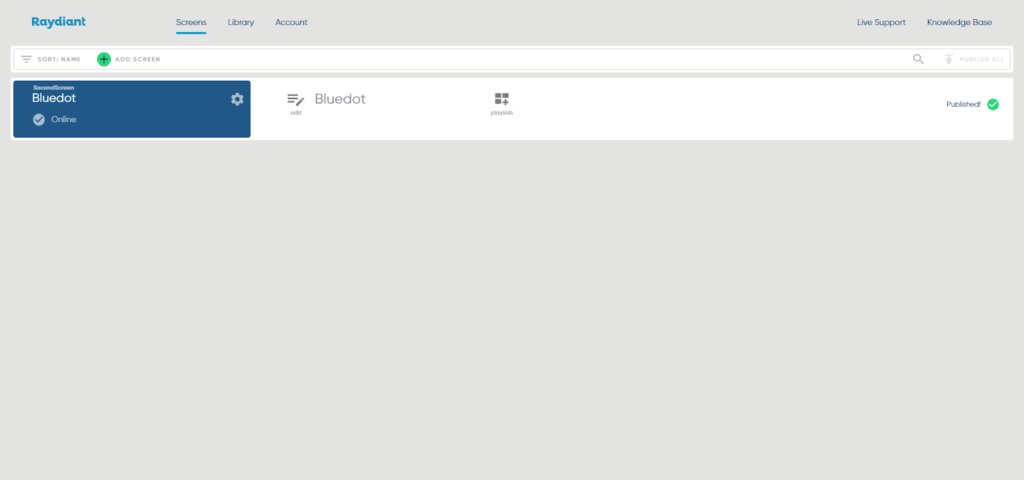
When you navigate to the Hello Screens Linkin Page, you will see a one-time code displayed on the screen. Copy this code and enter it into the linking page in Rezolve's Canvas dashboard under the “Hello Screens” tab in the drop-down menu. Once completed, you will be able to use your Raydiant Screen to show your Rezolve's Hello Screen.