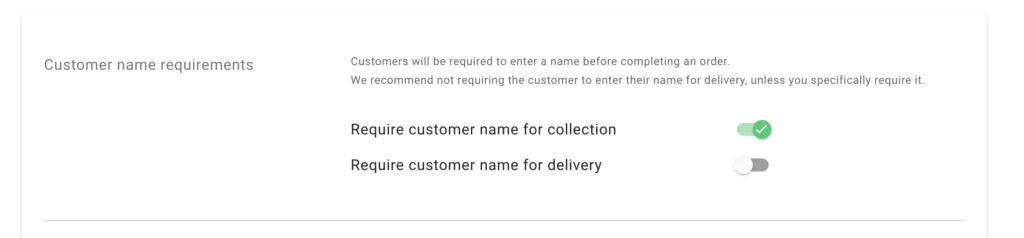Flipdish Integration
With Rezolve's first-class arrival toolkit and Flipdish, you can offer your customers a great curbside or pickup experience. You can track customers’ arrival at your restaurant with Hello Screens, informing your staff when a customer is on the way or has arrived to pick up their order.
Create a Webhook in Flipdish
To set up a webhook on Flipdish, head over to Flipdish’s portal and click on the Developer tools link (under your avatar). For more information, please check Flipdish’s Creating webhooks documentation. You can get all the details to fill Create Webhook form from Canvas. More details in the next step.
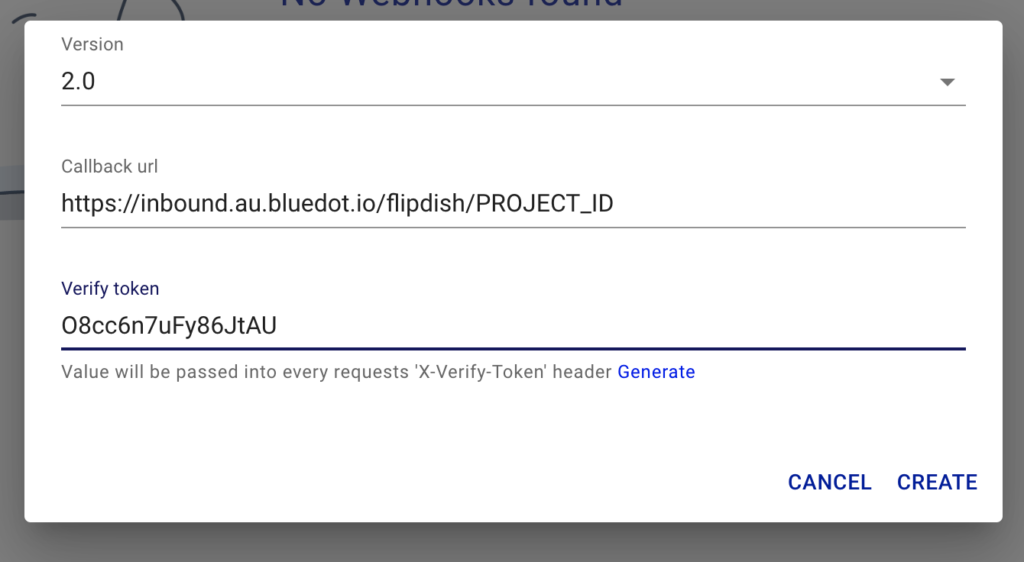
When creating the Flipdish webhook please make sure to select version 2.0. The Rezolve integration only supports this webhooks version.
Find Rezolve Webhook URL
To fill out the Create Webhook form, the first step is to get Rezolve's webhook URL, which you will use when creating the Webhook in Flipdish.
From Canvas, go to the integrations section and select Flipdish.
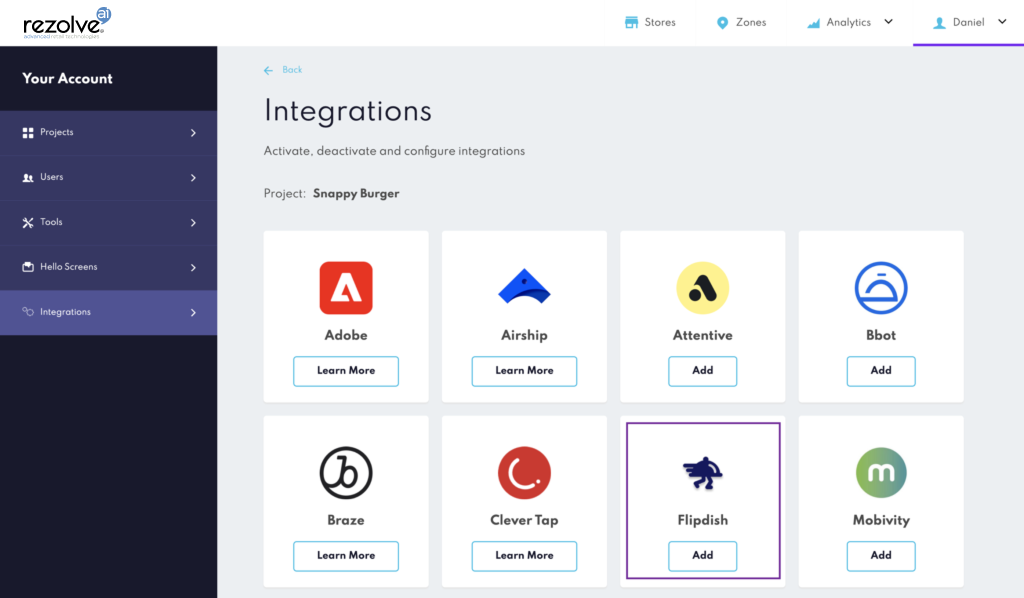
Copy the Rezolve Webhook URL from the Your webhook URL section and paste it into Flipdish’s Create Webhook form.
Also, paste the verify token in Canvas. This token allows us to ensure that requests sent to the callback URL are secure and coming from Flipdish.
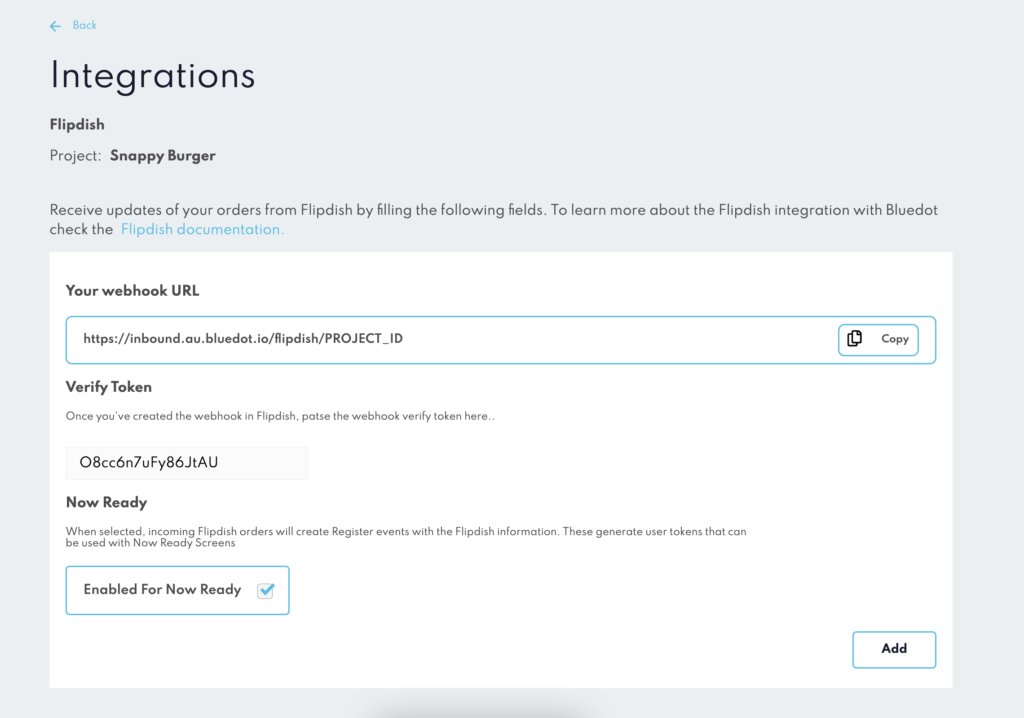
Add the order.accepted event on Flipdish’s webhook
The next step is to add the order.accepted event. Click the hotdog menu icon and Event names.
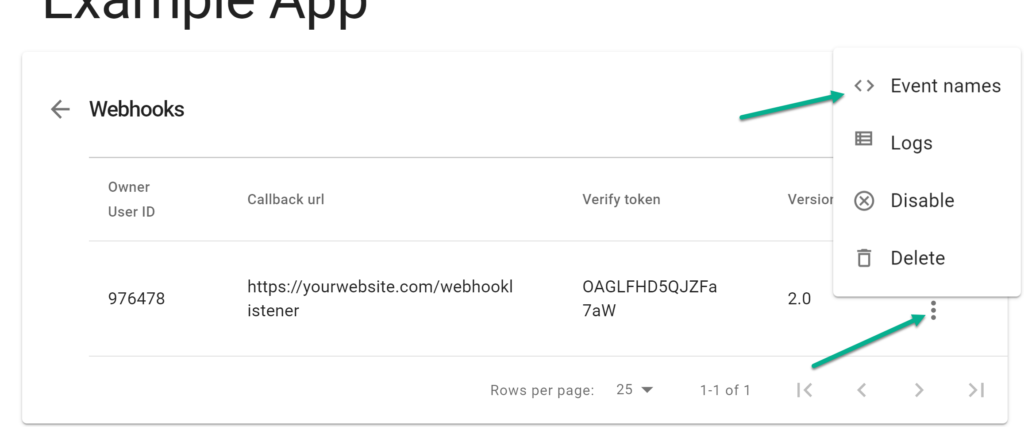
Select the order.accepted event.
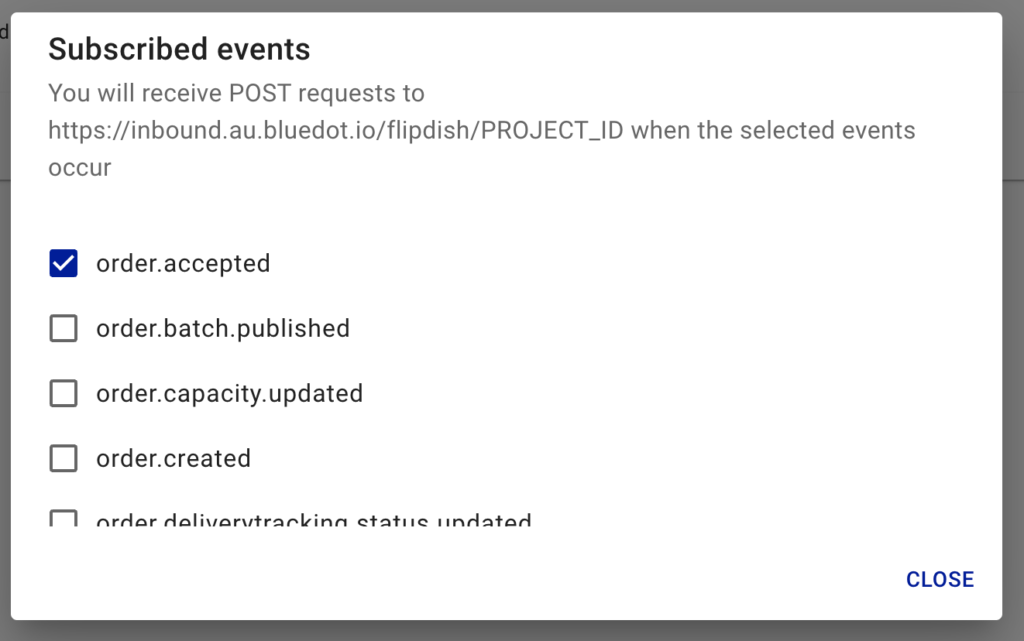
Once configured the Webhook and added the order.accepted event , you can set up your stores in Canvas. Make sure to use the Flipdish Store Id when adding the Destination ID to your stores. To learn more about creating your stores in Canvas, check Canva’s Store Management documentation.
To get your Store IDs please contact Flipdish support team at help.flipdish.com
Additional Settings
From the Order settings menu, please select the Customer Name required for collection. We’ll display the customer’s name to the store staff on Hello Screens.