Salesforce Android Integration
Overview
This documentation describes the steps required to integrate the Rezolve Point Android SDK and Marketing Cloud Android SDK into an Android App.
Salesforce Marketing Cloud Android SDK Integration
1. Add the following repositories and dependencies to your Project’s build.gradle file:
...
allprojects {
repositories {
maven { url "http://salesforce-marketingcloud.github.io/JB4A-SDK-Android/repository" }
}
}
...
dependencies {
...
classpath 'com.google.gms:google-services:4.0.1'
}
2. Add the following plugin and dependencies to your application’s build.gradle file:
dependencies {
...
implementation ('com.salesforce.marketingcloud:marketingcloudsdk:6.1.0') {
exclude module: 'play-services-location' //remove to use Geofence or Proximity messaging }
implementation 'com.google.android.gms:play-services-location:16.0.0'
api 'com.google.firebase:firebase-messaging:17.4.0'
api 'com.google.firebase:firebase-core:16.0.8'
}
apply plugin: 'com.google.gms.google-services'
3. Add google-services.json obtained from Firebase test project in your app as below:
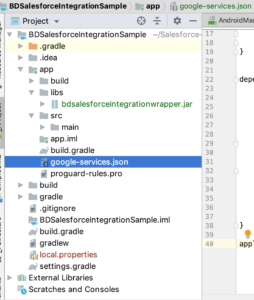
The following code example demonstrates starting the Marketing Cloud SDK as well as obtaining the salesforceContactKey or setting thesalesforceContactKey if not assigned yet. More information on how to get AppID, Access Token and MID can be found here
public class MainApplication extends Application implements MarketingCloudSdk.InitializationListener {
private String salesforceContactKey;
private String app_id=""; //From Marketing Cloud App details
private String access_token=""; //From Marketing Cloud App details
private String mID = “”; // MID from Firebase setup
private String fcm_id="";
private void initCloudMobilePushSDK() {
MarketingCloudSdk.init((this, MarketingCloudConfig.builder()
.setApplicationId(app_id)
.setAccessToken(access_token)
.setSenderId(fcm_id)
.setMarketingCloudServerUrl(getString(R.string.marketing_cloud_url)) //Cloud Marketing URL
.setMid(mID)
.setNotificationCustomizationOptions(
NotificationCustomizationOptions.create(R.mipmap.ic_launcher, null,
new com.salesforce.marketingcloud.notifications.NotificationManager.NotificationChannelIdProvider() {
@Override @NonNull
public String getNotificationChannelId(@NonNull Context context,@NonNull NotificationMessage notificationMessage) {
// Whatever custom logic required to determine which channel should be used for the message.
return CHANNEL_ID;
}
})).build((Context) this), this));
}
@Override
public void complete(@NonNull InitializationStatus status) {
if (status.status() == InitializationStatus.Status.SUCCESS) {
logInfo("Marketing Cloud SDK started");
salesforceContactKey = MarketingCloudSdk.getInstance().getRegistrationManager().getContactKey();
if (salesforceContactKey == null || salesforceContactKey.length() == 0) {
salesforceContactKey = UUID.randomUUID().toString();
MarketingCloudSdk.getInstance().getRegistrationManager().edit().setContactKey(salesforceContactKey).commit();
}
} else if (status.status() == InitializationStatus.Status.COMPLETED_WITH_DEGRADED_FUNCTIONALITY) {
// While the SDK is usable, something happened during init that you should address.
// This could include:
//Google play services encountered a recoverable error
/* The user had previously provided the location permission, but it has now been revoked.
Geofence messages have been disabled. You will need to request the location
permission again and re-enable Geofence messaging again. */
/* Google Play Services attempted to update your SSL providers but failed. It should be assumed that
all network communications will fallback to TLS1.0.
*/
} else if (status.status() == InitializationStatus.Status.FAILED) {
logInfo("Marketing Cloud SDK error: " + status.toString());
} else {
logInfo("Marketing Cloud SDK : Unknown error");
}
}
...
}
The full documentation on Marketing Cloud SDK integration; if required at any point; is available here.
Rezolve Point SDK Integration
Requirements
- Minimum Android OS Version – 4.0 Ice Cream Sandwich (API 14) and above.
- Active mobile data or a Wi-Fi connection.
- Location services must be turned on with the device allowing location updates from both GPS and network.
Pass Salesforce Marketing Cloud Contact Key into Rezolve
To trigger Rezolve events in Salesforce Marketing Cloud, please ensure that the Contact Key is passed into Rezolve via the CustomKey field with ServiceManager.setCustomEventMetaData():
@Override
public void onBlueDotPointServiceStartedSuccess() {
mServiceManager.subscribeForApplicationNotification(this);
Map<String, String> metaData = new HashMap<>();
String salesforceContactKey = MarketingCloudSdk.getInstance().getRegistrationManager().getContactKey();
metaData.put("ContactKey", salesforceContactKey);
mServiceManager.setCustomEventMetaData(metaData);
logInfo("BD SDK started & Contact Key set as "+salesforceContactKey);
}
The custom event metadata is not persisted across SDK sessions. If the SDK is logged out the custom event metadata is cleared by the SDK. We suggest setting the custom data every time the SDK is authenticated in the app.
More information on best practices of setting and using custom event metadata can be found here.
GitHub Sample Project
A sample project which demonstrates the integration of Marketing Cloud SDK and Rezolve Point SDK is available on GitHub.